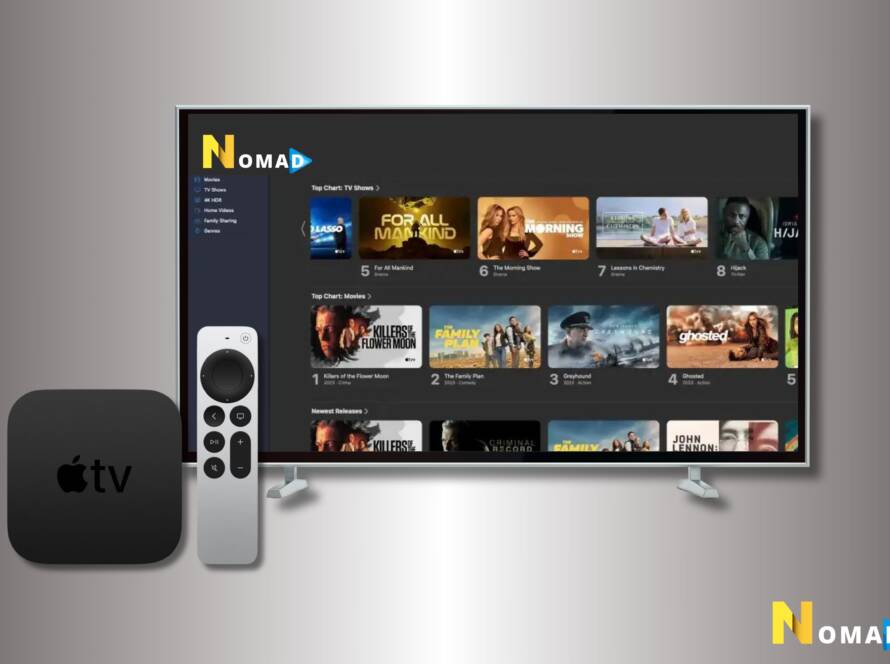How to install nomadiptv service on nvidea shield ? Installing Nomad IPTV on an NVIDIA Shield is straightforward, thanks to the device’s Android-based operating system, which allows for easy installation of IPTV apps from the Google Play Store or via sideloading. Here’s a step-by-step guide to get you started:
Step 1: Enable Apps from Unknown Sources
If you plan to sideload an app (install an app from outside the Google Play Store), you’ll first need to allow apps from unknown sources:
- Go to the Settings menu on your NVIDIA Shield.
- Select Security and Restrictions.
- Toggle on Unknown Sources to allow installation of apps from sources other than the Play Store.
Step 2: Install an IPTV Player from the Google Play Store
The Google Play Store on your NVIDIA Shield has several IPTV players that are compatible with Nomad IPTV. Popular options include IPTV Smarters, TiviMate, or VLC Media Player. Here’s how to install one from the Play Store:
- Navigate to the Google Play Store on your NVIDIA Shield.
- Use the search function to find an IPTV player like IPTV Smarters or TiviMate.
- Select the app and then click Install.
Step 3: Enter Your Nomad IPTV Subscription Details
After installing your chosen IPTV player:
- Launch the app on your NVIDIA Shield.
- The app will prompt you to enter your Nomad IPTV subscription details, such as the Server URL, Username, and Password. These details should have been provided to you by Nomad IPTV.
Step 4: Start Streaming
With the subscription details entered:
- The app will load your Nomad IPTV content, including live TV channels and on-demand videos.
- Browse through the available content and select something to watch.
Optional: Sideloading Apps
If your preferred IPTV app is not available on the Google Play Store, you can sideload it:
- Download the APK File: On a separate device, download the APK file for your chosen IPTV player. Ensure you download it from a reputable source to avoid security risks.
- Transfer the APK File: Move the APK file to your NVIDIA Shield using a USB flash drive or over the network.
- Install via File Manager: Use a file manager app on your NVIDIA Shield to locate and install the APK file.
Tips for a Smooth Streaming Experience:
- Ensure your NVIDIA Shield is connected to a stable and high-speed internet connection.
- Regularly update your IPTV player app to access new features and security updates.
- Consider using an Ethernet connection for more stable streaming performance, if possible.
If you run into any issues or have further questions about setting up Nomad IPTV on your NVIDIA Shield, don’t hesitate to reach out to our customer support team. Enjoy your streaming!