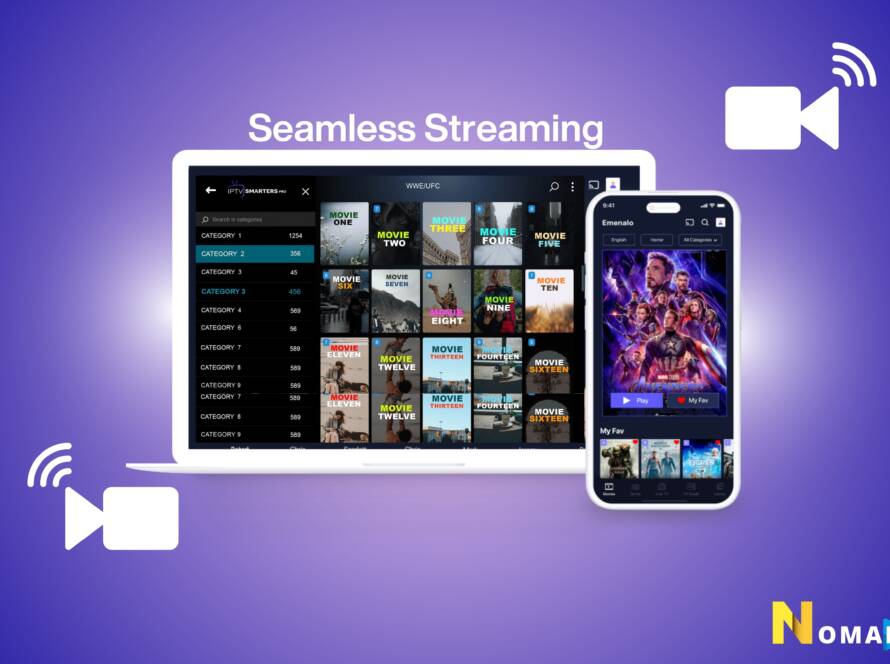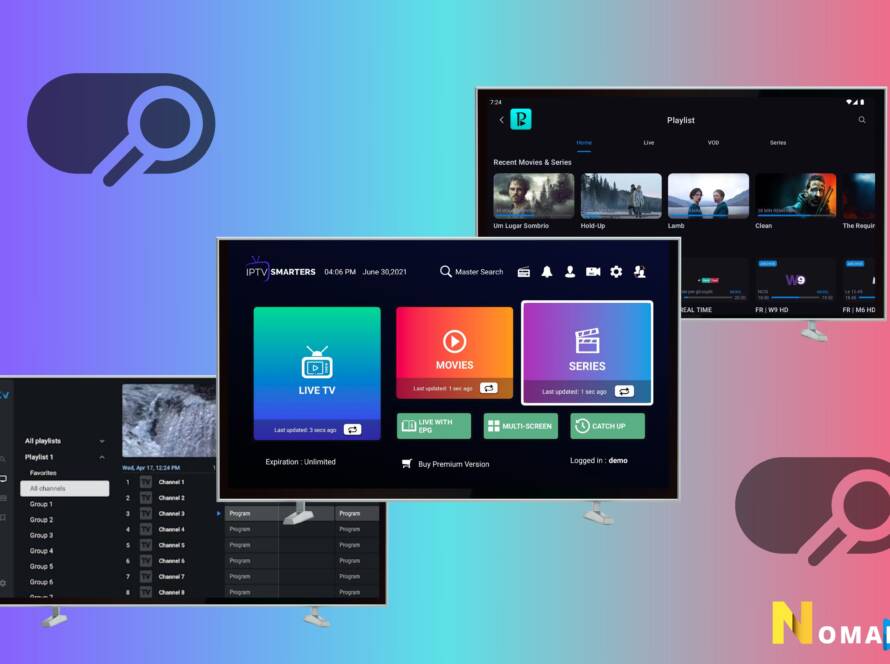How to install nomadiptv service on samsung tv? Installing Nomad IPTV on your Samsung Smart TV can vary slightly depending on the model and operating system of your TV, as Samsung uses its proprietary Tizen OS for its smart TVs, which does not directly support
third-party IPTV apps in the same way Android TVs do. However, there are workarounds to access Nomad IPTV content. Here’s a general guide to get you started:
Option 1: Using a Smart IPTV App
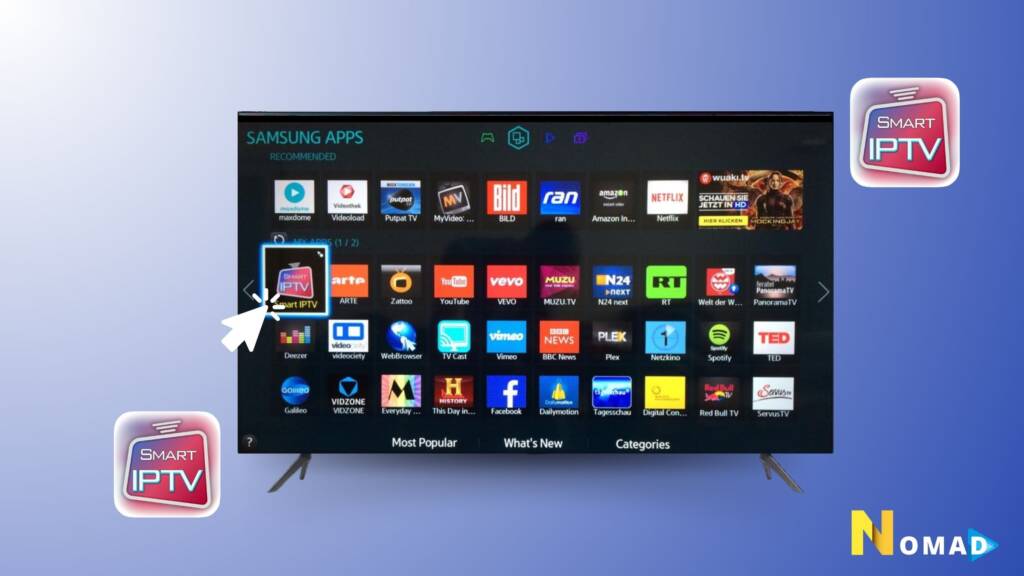
Some Samsung TVs might still support the Smart IPTV app, which can be used to stream IPTV services:
- Check Availability: Go to the App Store on your Samsung TV and search for “Smart IPTV” to see if it’s available for download.
- Install Smart IPTV: If available, download and install the Smart IPTV app.
- Get Your Playlist URL: You will need a playlist URL from Nomad IPTV, which typically contains your IPTV channels and content.
- Add Playlist to Smart IPTV: Open the Smart IPTV app, and you’ll be prompted to enter your playlist URL. After entering it, you should be able to access Nomad IPTV’s content.
Option 2: install nomadiptv service on samsung tv Using an External Device
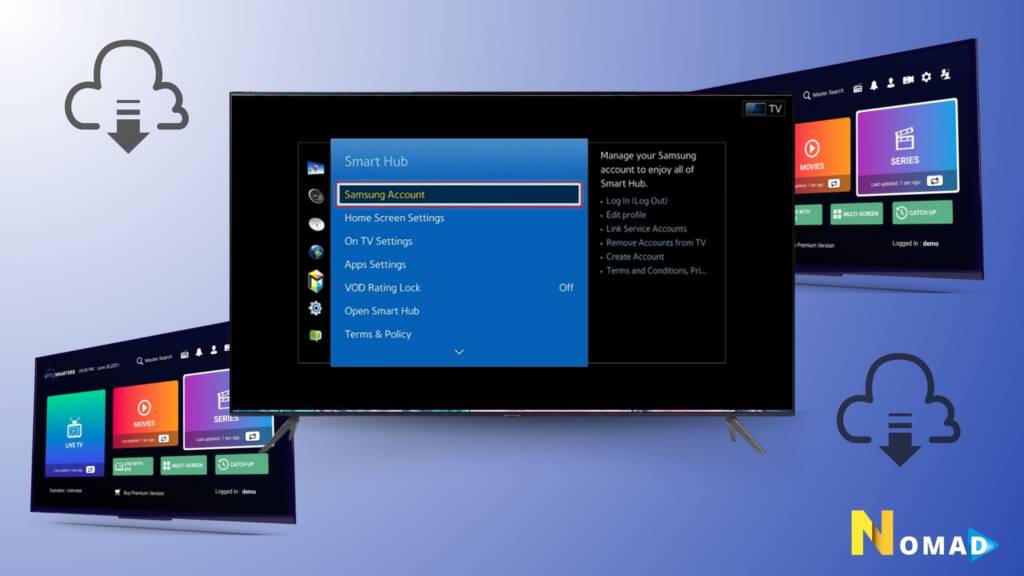
If the Smart IPTV app is not available or you prefer a different IPTV player, you can use an external device like an Amazon Fire Stick, an Android TV box, or a Chromecast with Google TV:
- Connect the Device: Plug your external streaming device into an HDMI port on your Samsung TV.
- Install an IPTV App: On the external device, download and install our official IPTV player app Nomadiptv.
- Enter Your Nomad IPTV Details: Open the app and input your Nomad IPTV subscription details, including the server URL, username, and password.
- Start Streaming: After setting up, navigate through the app to access live channels and VOD provided by Nomad IPTV.
Option 3: Using Screen Mirroring
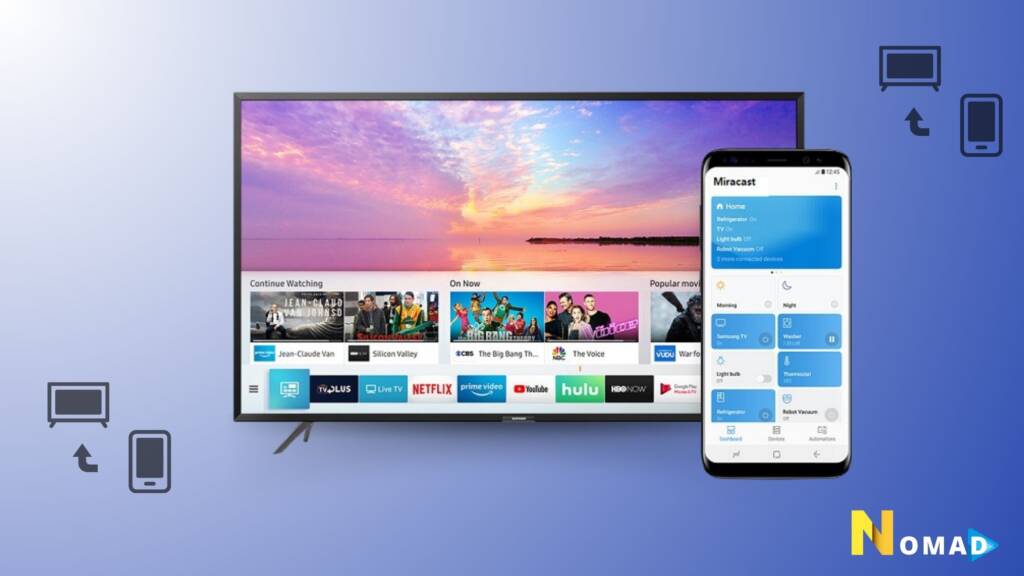
Another alternative is to stream Nomad IPTV content from your smartphone or tablet to your Samsung TV using screen mirroring:
- Download an IPTV App on Your Mobile Device: Install an IPTV player like IPTV Smarters or GSE Smart IPTV on your smartphone or tablet.
- Setup Nomad IPTV on the App: Enter your subscription details to access the content on your mobile device.
- Enable Screen Mirroring: Use the screen mirroring function on your mobile device to cast its screen to your Samsung TV. The exact steps may vary depending on your device’s operating system.
Tips:
- Internet Connection: A stable and fast internet connection is crucial for a smooth streaming experience.
- Compatibility Check: Before attempting to install or use any app, ensure it’s compatible with your Samsung TV model.
- Firmware Updates: Keep your Samsung TV and any external devices up to date with the latest firmware updates to ensure compatibility and security.
If you run into any issues or need further assistance with setting up Nomad IPTV on your Samsung TV, don’t hesitate to contact our support team. We’re here to help ensure you have a great viewing experience with Nomad IPTV!