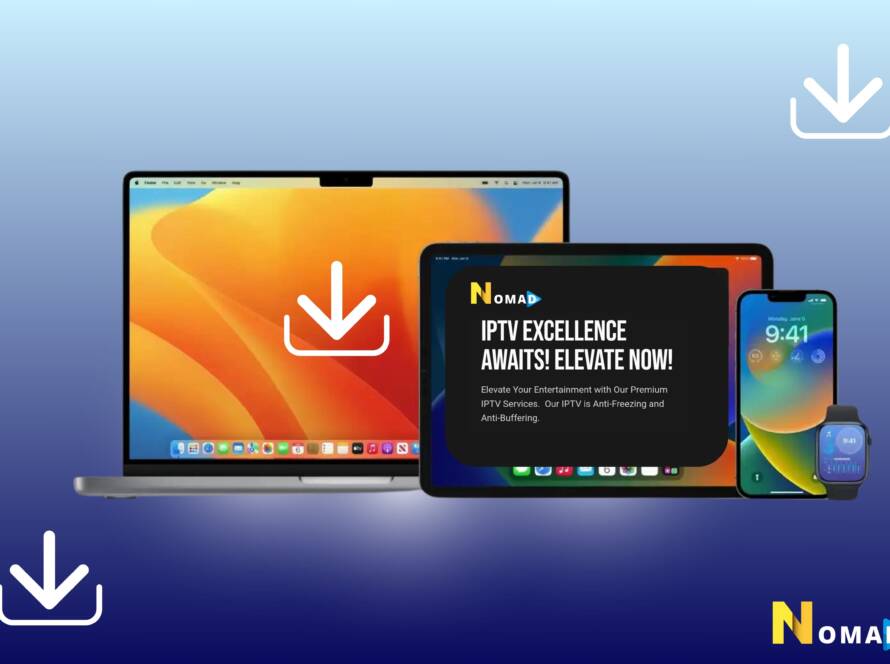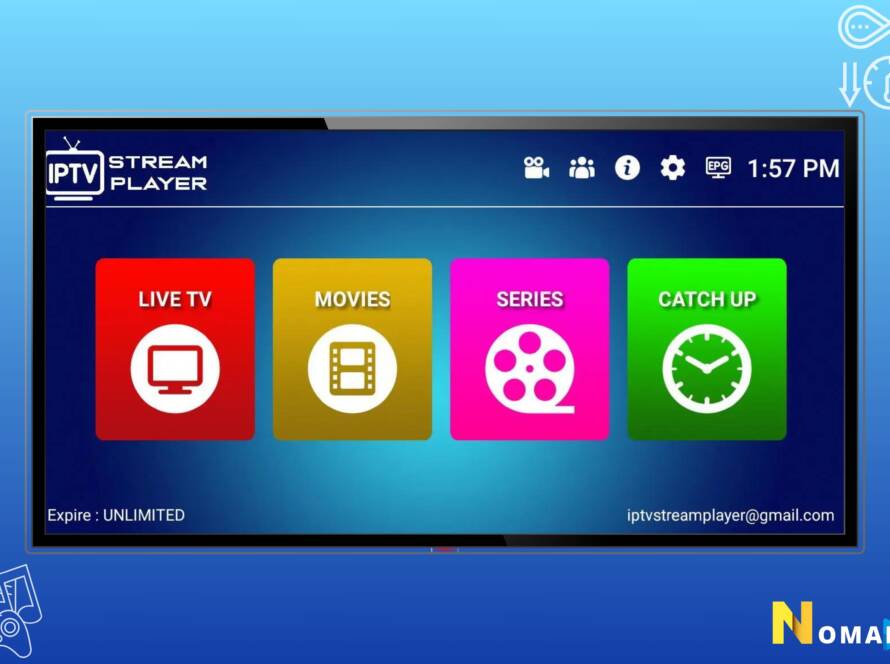How to install nomad IPTV service on mag box ? Installing Nomad IPTV service on a MAG Box is a popular choice for enjoying IPTV because MAG devices are specifically designed for streaming media and are well-suited for IPTV services. Here’s a step-by-step guide to help you set up Nomad IPTV on your MAG Box:
Step 1: Connect Your MAG Box to TV and Internet
- Connect your MAG Box to your TV using an HDMI cable.
- Connect your MAG Box to the internet via Ethernet cable for a stable connection, or use Wi-Fi if your MAG model supports it.
Step 2: Note Your MAG Box MAC Address
You will need your MAG Box’s MAC address to activate your Nomad IPTV subscription.
- Once your MAG Box is connected and turned on, you’ll see the main menu.
- Go to Settings > System Settings > Device Info.
- Note down the MAC Address; it’s usually in the format 00:1A:79:XX:XX:XX.
Step 3: Provide MAC Address to Nomad IPTV
You need to register your MAG Box’s MAC address with Nomad IPTV to receive the service.
- Contact Nomad IPTV support or use their online platform to provide your MAG Box’s MAC address.
- They will register your MAG Box and provide you with a portal URL (this is the server address where Nomad IPTV content is streamed from).
Step 4: Configure Your MAG Box
With your MAG Box registered, it’s time to configure it to connect to Nomad IPTV:
- Go back to the main menu and select Settings.
- Choose System Settings > Servers > Portals.
- In the Portal 1 URL, enter the portal URL provided by Nomad IPTV.
- Portal 1 Name can be anything you choose, such as Nomad IPTV.
- Leave Portal 2 empty unless you have a second subscription.
- Press OK to save your changes.
Step 5: Restart Your MAG Box
- After saving your settings, restart your MAG Box for the changes to take effect.
- Once restarted, the MAG Box should automatically load the Nomad IPTV service. If it doesn’t, you might have to reboot again or check your settings.
Step 6: Enjoy Nomad IPTV
- After the restart, your MAG Box should connect to the Nomad IPTV service, displaying the channel list and VOD content available.
- You can now start exploring and enjoying the wide range of content offered by Nomad IPTV.
Troubleshooting Tips:
- If you encounter any issues, double-check the portal URL and MAC address you’ve entered to ensure there are no errors.
- Ensure your internet connection is stable and robust enough for streaming content.
- If you’re still having trouble, reach out to Nomad IPTV Customer Support for assistance. They can help troubleshoot common issues and get you set up properly.
Using a MAG Box for Nomad IPTV provides a dedicated and user-friendly way to enjoy a wide range of streaming content. Follow these steps carefully, and you’ll be all set to enjoy your Nomad IPTV service.